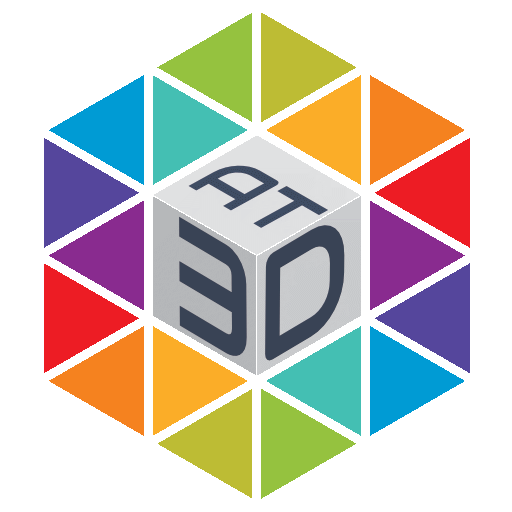City Bus – Documentation
The objects of the bus are parented to an empty called Bus_ctrl.
How to import the bus:
– in your scene go to File/Append
– select City_Bus_v3/4.blend
– open Collection Folder
– Append file called Bus
Change display board

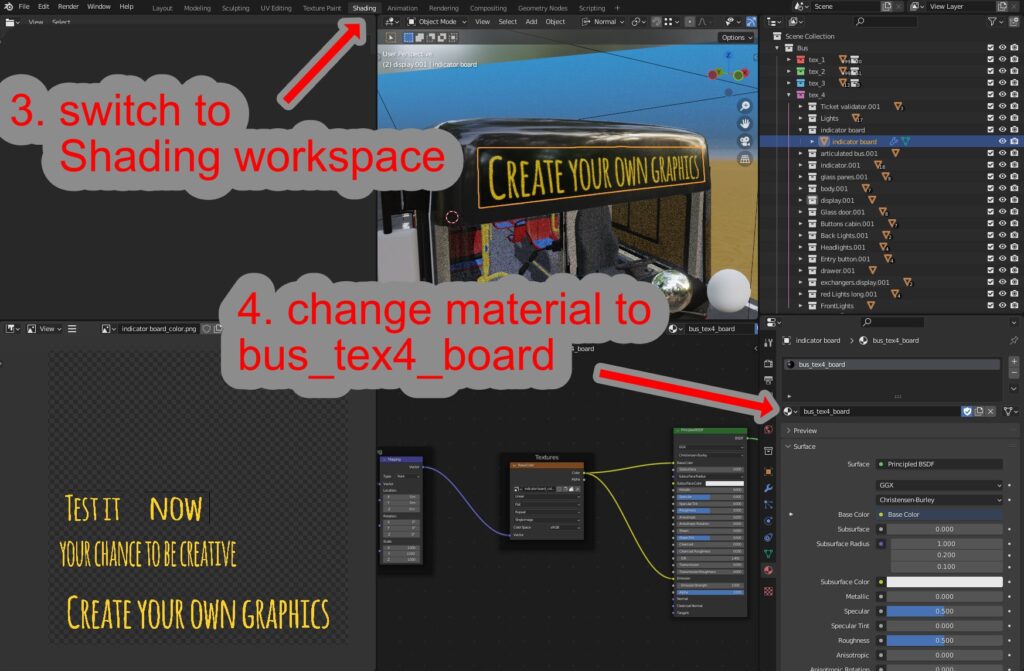
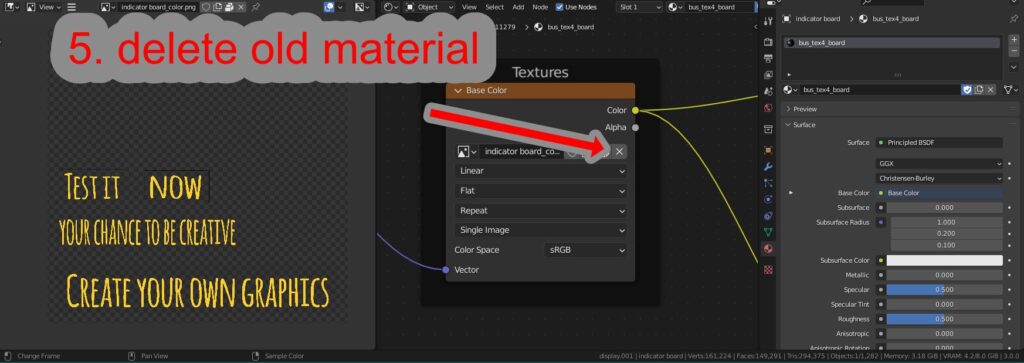
Then just upload your own picture. So easy.
Use this template now and create your own graphics:
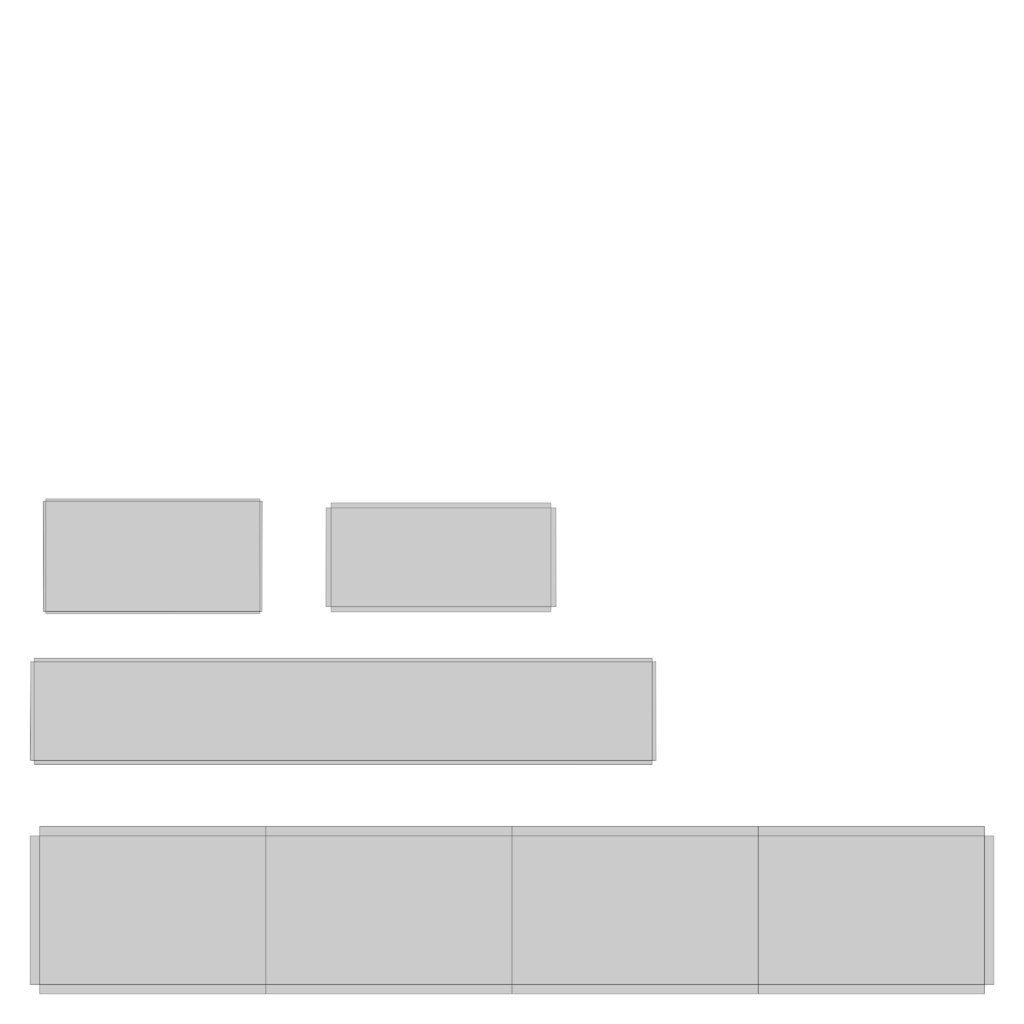
In the download you will receive:
City_Bus_v4.zip ………………………………….. Blender file incl. textures (for Blender 3.x)
City_Bus_v3.zip ………………………………….. Blender file incl. textures (for Blender 2.9x)
The latest version of the previous bus model is also available for download:
blend_file_shop_v201.zip …………………..Textures in jpg and png format, same Blender file as above